some new shit has come light man!
So i am going to start doing a couple of things that I want to invite people to do as well.
First I am going to start writing post about when I travel, having two kids and two jobs, tattoos, and machines I don't travel much but when I do it always involves working. Conventions, guest spots , etc., so I am going to write mini articles to sort promote and celebrate the good times we get to have in this business.
Secondly I am going to start to post pictures of my machine collection. I have so many fucking machines its retarded I mean really in the couple hundred status, dumb hobby I started 20 years ago. I am blessed by my time in tattooing for many reasons but one is that I have been collecting machines long enough that I got a pair of Rogers for $500 that does not happen now. Jesus people will kill each other over a waters frame for the love of christ. oh and don't think i don't have some steaming piles of shit as well. so i think ill start this week not sure what the first one will be?....how about my first one. second machine Aaron cain ever built...mad bee cut back. ill post it up when i get it out of the display case. your gonna shit.
many thanks to all of you on this site
Scott













7 Comments
Recommended Comments